Developers are increasingly under pressure to produce more in less time. If you find yourself in this position, you need to look at ways to improve your workflow to meet these demands.
That’s why developers turn to code editors. The problem with code editors is that there are so many out there, it can be hard to figure out which one to use.
How do you choose from the best code editors for Windows? Keep reading to find out which ones you should take a look at and how to choose the best one.
What Do Code Editors for Windows Do for Developers?
Why should you use a code editor? You can use a regular text editor or a word processor to write code. You could, but it doesn’t mean that you should.
A regular text editor doesn’t have the features that you need to develop and write code. Some code editors let you highlight syntax, where you can use different highlight colors for specific functions.
That lets you easily spot-check your code for errors. Try doing that in black and white.
A word processor can add a ton of HTML to your work, throwing your entire project off. It’ll take you more time to get rid of the hidden code than to write it.
As you start looking at various code editors, you’re likely going to come across IDEs. An IDE is an Integrated Development Environment. This is a tool that has many more capabilities and features than code editors.
There’s a price to pay for those features, though. You’ll pay quite a bit more for IDEs, while code editors are free or cost very little to use. They also take up a lot of memory to use.
A good example of an IDE is Dreamweaver.
Do you need a code editor for Mac? Don’t worry, you’re not left out in the cold. A number of these code editors here are among the best code editors because they work in different environments.
For example, Notepad++ for Mac works just as well as Windows. Some of these code editors have versions for Linux, too.
Let’s take a look at the top code editors to use for your development work.
- Bluefish
Do you like to write code in different files to keep things organized? Running these files can be a massive pain to manage.
Bluefish comes to your rescue by letting you run different files of code at the same time. You can also edit your code remotely, which is a lifesaver for many developers.
- Brackets
Brackets is frequently rated as one of the best code editors because it’s open-source and it was developed by the team at Adobe. It used mostly for front-end web development.
It has a lot of features and extensions to install if you want to customize the editor.
- NotePad ++
This a free, open-source tool that’s great for beginners and advanced programmers. This offers syntax highlighting for a number of programming languages, from Python to HTML.
One of the more useful features is that you have the ability to upload your files right to your webserver via FTP.
- Atom
Atom is another code editor that’s great for beginners. The advantage of using Atom is that you have the ability to customize the user interface. It has a variety of themes and templates that you can install to make customization easy.
It has an autocompletion feature to help you write code faster, and you can edit code across platforms.
- Komodo Edit
A multi-language editor is necessary for some projects. In that case, turn to Komodo Edit. It has autocomplete functionality along with an easy way to manage your projects.
This code editor does let you debug and perform QA checks throughout the development process.
- Gedit
Gedit is a good tool to use if your project is in Java, C, C++, Perl, or Python. The reason why is because you can syntax highlight code in these languages.
You can customize the fonts and colors and add new plugins as you need them.
- Visual Studio Code
Microsoft developed its own code editor. Visual Studio Code is the result. In 2018, about 34% of developers reported that they prefer to use Visual Studio Code.
It’s a light and powerful tool that lets you debug and edit your code with ease.
Choosing a Code Editor for Windows
With so many great options available, you need to know how to pick a code editor that fits your needs. The code editor you use just might depend on your project. You might need a code editor for one project and switch for another project.
There are a few questions that you should ask yourself before settling on a code editor.
Do you need to collaborate on your project? You’re likely to answer yes now that so many software teams are working remotely.
Visual Studio Code has a live share option, so you can work with other developers. Changes are made in real-time.
What would help you work faster? Many developers would say that syntax highlighting is a must for any code editor. Not all of them have this feature, though.
Think through what you want to see from your code editor and then find the features that match your needs. You might find that the user interface, autocompletion, and stability are the main things you need.
What’s your experience level? You might find that some code editors have too many features. This can be intimidating if you’re a beginner. You might want to try something simple first, then try out other programs.
Use a Code Editor to Make Development Easier
The best code editors for Windows show that it’s possible to painlessly write code. You can use them to improve your workflow and do more in less time.
Some code editors even let you collaborate, which is an ideal solution for working with a team of developers. Make your life easier by trying out at least one of the code editors listed here.
Head over to the Programming section of this site for tips to improve your development skills.




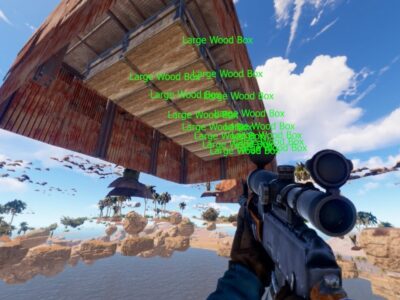



Comments